Triggers
Incorporate triggers to specify the conditions under which your in-app survey will initiate.
Consider the timing, location, and audience to determine when, where, and to whom it should be deployed.
Page visit
Initiate your in-app survey when a user navigates to a particular page or any page within your app.
You can configure this by specifying the URL or path or dynamic URL.
Additionally, you have the option to set a time interval in seconds before the survey appears or define a certain percentage of page scroll.
Dynamic URL
If your URL contains a dynamic ID, select this option.
- First, copy the URL where you want to display the widget.
- Replace any dynamic part of the path with an asterisk (*).
For example, if your URL is https://www.website.com/18273648332994/example, replace the ID with an asterisk: https://www.website.com/*/example.
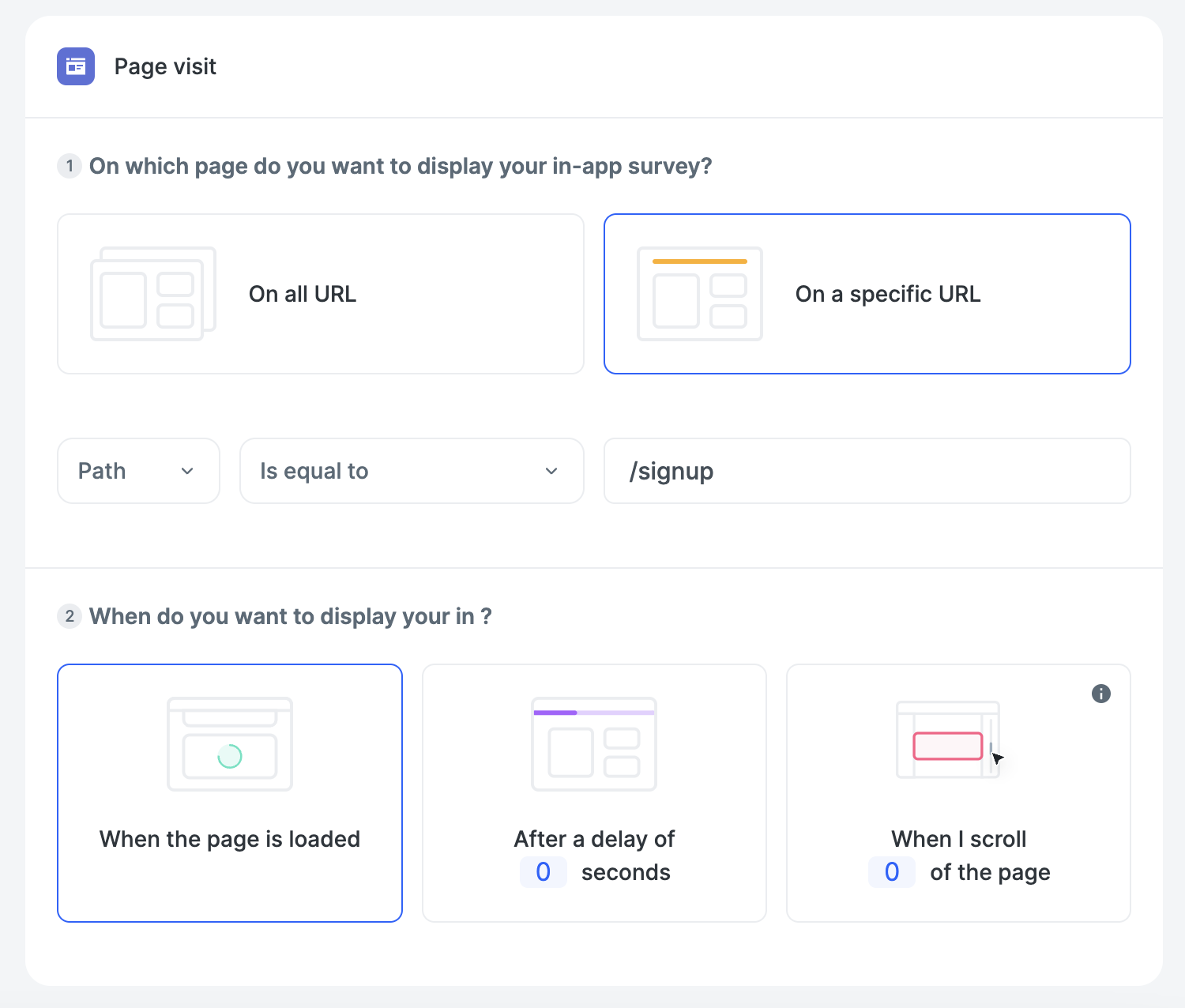
Click on element
Monitor user clicks on your website.
If your HTML includes static IDs and/or classes, you can utilize them to trigger the survey display.
You have three options:
- Click on an ID
- Click on a class
- Click on specific text
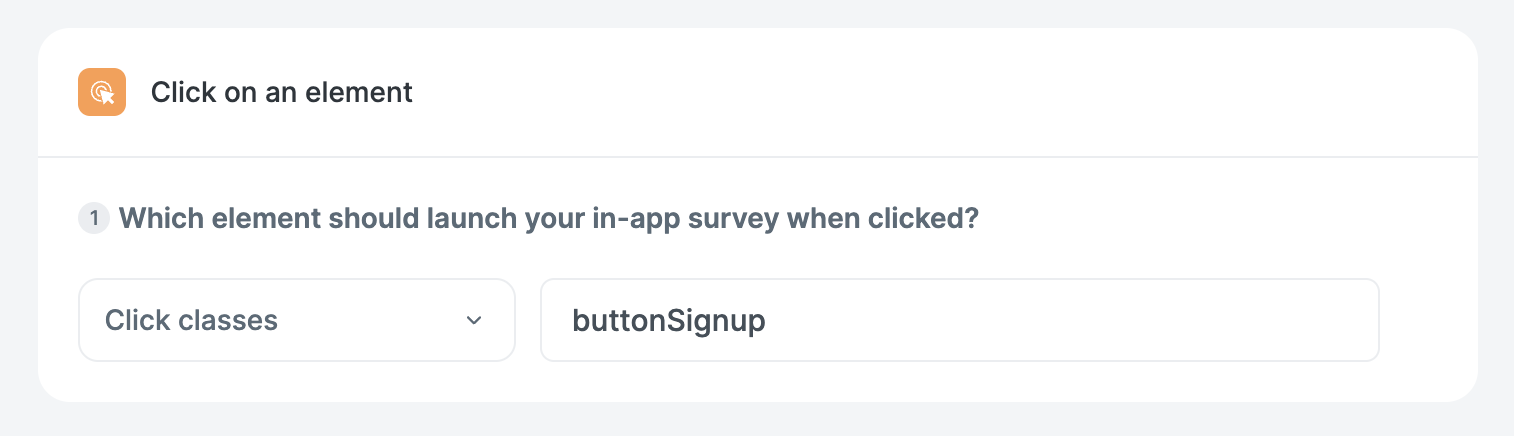
Custom event
They can be retrieved from Told in two ways:
- Track events if you use segment.com
- Events added to the dataLayer
1. Configure your custom events
-
I want to use Told
told('addEvent', {event: 'test', name: 'toto'})The function requires an object as an argument, which should include a variable named "event" for it to be utilized. Additional variables can be added as needed.
This example will trigger any survey that has a custom trigger named "test" and a variable named "name" with the value "toto".
-
I want to use Segment
To get started, create a Segment account, configure your source, and install the SDK on your website or mobile app. There's no need to create a Told destination on Segment, as all events are automatically retrieved.
Once set up, use the Track function to send events to Segment, which will then be automatically forwarded to Told.
analytics.track(event, [properties], [options], [callback]); -
I want to use the dataLayer
The dataLayer is nothing more than a space on which you can store data. If you're using Google tag Manager, a dataLayer is automatically created (included in the GTM installation snippet).
If this is not the case, you need to create it:
window.dataLayer = window.dataLayer || [];To store an event in the dataLayer, you need to use the push() function and enter the name of the event, "Pageview" in the example below. Other properties are optional.
dataLayer.push({
'event': 'Pageview',
'pagePath': 'https://www.googleanalytics.dev/pancakes',
'pageTitle': 'Pancake Event Signup',
'visitorType': 'customer'
});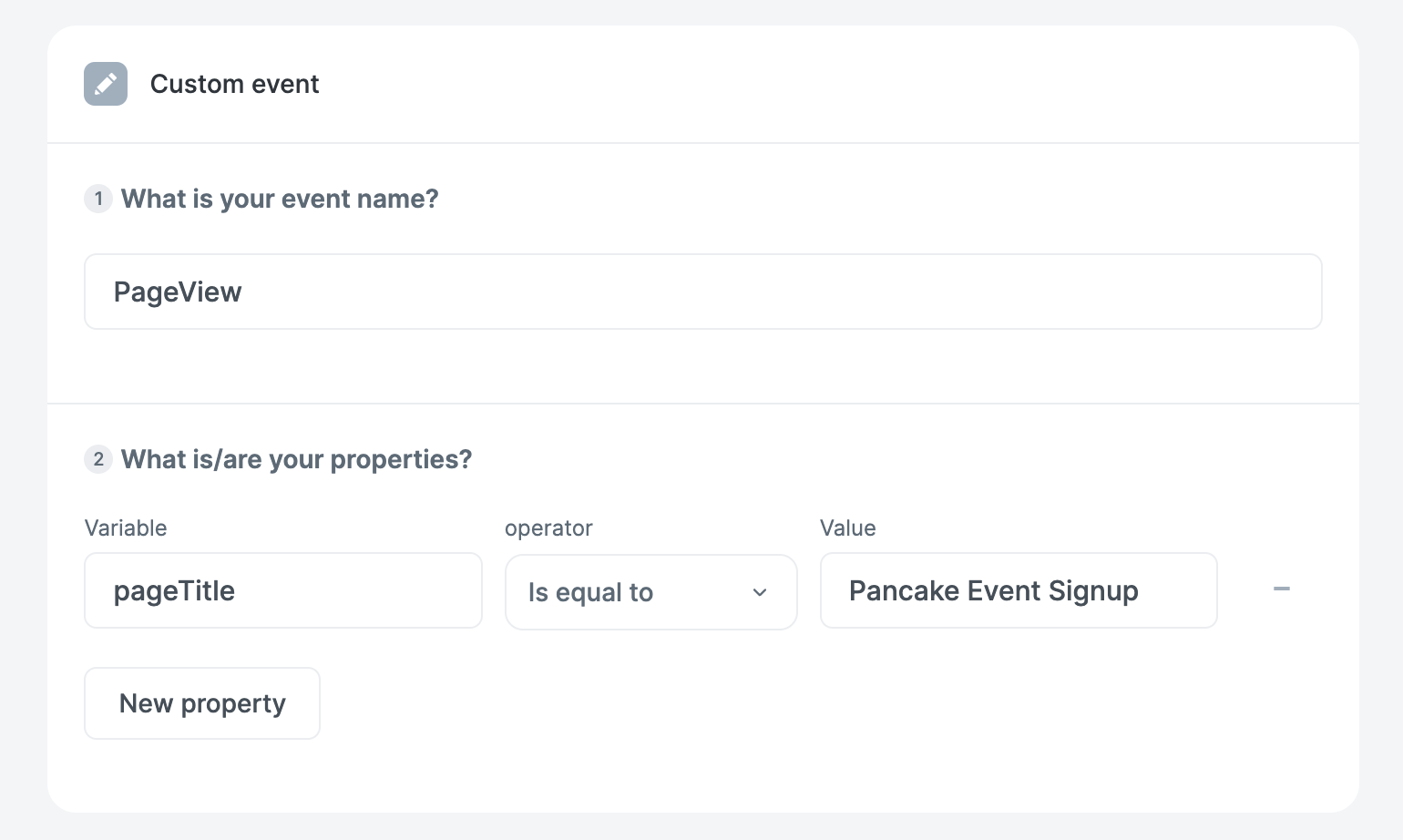
2.Trigger surveys using custom events
Once you've set up and sent events using one of the two previous methods, you can use them to trigger your surveys.
Enter the event name, in the example below "Pageview". You can also add trigger conditions, e.g. I only want to trigger on the "Pageview" event when the "path" property contains "pricing".
Period
Select a date range during which the survey should be displayed.
Within this period, you can also set up a recurrence schedule, such as daily, weekly, monthly, or quarterly.
Display
Display only once:
Your users will encounter your in-app survey only on the first occasion they activate the triggers you've set, rather than every time.
Reply only once:
Your users will respond to your in-app survey only once upon triggering, instead of repeatedly interacting with it each time they activate the triggers you've set.
Cohort
Enables you to target users based on their browser language as well as their browser and device type (e.g., phone, tablet, etc.).